Declutter Your Digital Memories: Stress Reduction Tips
- stresslessmoments1
- Nov 5, 2025
- 3 min read
In today’s digital age, our devices overflow with photos, videos, and files that capture moments, achievements, and everyday life. While these digital memories hold great value, they can also create clutter that overwhelms and stresses us out. When your digital space feels chaotic, it’s harder to find what you need, and the constant visual noise can weigh on your mind. Taking time to organize and declutter your digital memories can bring clarity, reduce stress, and help you enjoy your collection more fully.
This post offers practical tips to help you clear digital clutter, organize your memories, and create a system that keeps your digital life manageable and enjoyable.
Why Digital Clutter Causes Stress
Digital clutter can feel just as overwhelming as physical clutter. When your photo library or file folders are disorganized, you may experience:
Decision fatigue from endless scrolling or searching
Anxiety about losing important memories or files
Frustration when you can’t quickly locate a specific photo or document
A sense of being overwhelmed by the sheer volume of digital content
By decluttering, you reduce these stress triggers and create a digital environment that feels calm and under control.
Start with a Clear Plan
Before diving into deleting or organizing, set a clear goal. Ask yourself:
What do I want to keep and why?
How do I want to access my memories in the future?
What digital tools or devices do I use most often?
Having a plan helps you stay focused and avoid getting lost in the process.
Step 1: Backup Your Digital Memories
Before deleting anything, back up your files. Use an external hard drive, cloud storage, or both. This protects your memories from accidental loss and gives you peace of mind.
Example: Use services like Google Photos, iCloud, or Dropbox to automatically back up photos and videos. For documents, consider cloud drives like OneDrive or Google Drive.
Step 2: Delete Duplicates and Unwanted Files
Duplicates and blurry photos take up space and add to clutter. Use apps or software that scan for duplicates and help you delete them safely.
Tips:
Delete screenshots or photos that no longer serve a purpose.
Remove videos that are too long, poor quality, or irrelevant.
Clear out old documents or files you no longer need.
Step 3: Organize with Folders and Tags
Create a simple folder structure that makes sense to you. For example:
Family Photos
Travel Memories
Work Projects
Personal Documents
Use tags or keywords if your device or app supports them. This makes searching easier.
Example: Tag photos with locations, events, or people’s names to find them quickly later.
Step 4: Use Albums and Playlists
Many photo and video apps allow you to create albums or playlists. Group related memories together to enjoy them without scrolling endlessly.
Example: Create an album for a recent vacation or a playlist of favorite music videos.
Step 5: Schedule Regular Maintenance
Decluttering is not a one-time task. Set a reminder to review and organize your digital memories every few months. Regular maintenance prevents clutter from building up again.
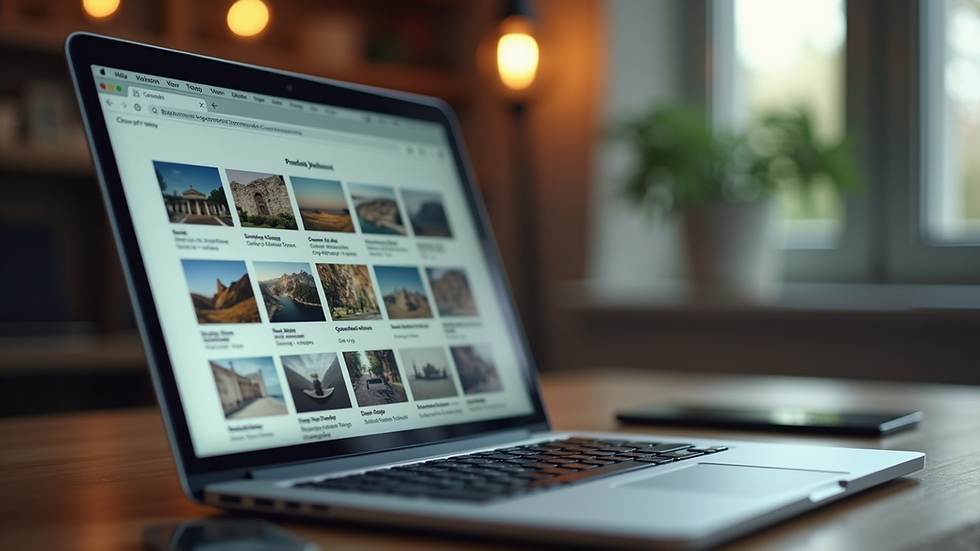
An organized digital photo library displayed on a laptop screen helps reduce stress and improve access to memories.
Step 6: Limit What You Save
Be selective about what you keep. Not every photo or file needs to be saved. Ask yourself if the memory is meaningful or useful before adding it to your collection.
Step 7: Use Cloud Services Wisely
Cloud storage offers convenience but can also become cluttered. Organize your cloud folders just like on your device. Delete files you no longer need and avoid uploading duplicates.
Step 8: Turn Digital Memories into Physical Keepsakes
Sometimes, turning digital memories into physical items can help you appreciate them more and reduce digital clutter.
Ideas:
Print favorite photos and create albums or frames.
Make photo books from trips or special events.
Create calendars or greeting cards with your images.
Step 9: Manage Notifications and Auto-Uploads
Automatic uploads from apps or devices can fill your storage quickly. Review settings and turn off auto-upload for apps that add unnecessary files.
Step 10: Practice Mindful Digital Habits
Be intentional about how you capture and save memories. Take fewer photos but focus on quality and meaningful moments. Regularly review your collection to keep it manageable.
Benefits of Decluttering Your Digital Memories
Reduced stress from a cleaner, more organized digital space
Faster access to important files and photos
More enjoyment when revisiting memories
Better device performance with less storage used
Confidence that your memories are safely backed up
Taking control of your digital memories is a powerful way to reduce stress and improve your relationship with technology. Start small, back up your files, and create a system that works for you. Over time, you’ll find that a tidy digital space brings calm and clarity to your daily life.
Try these tips today and experience the relief that comes from a well-organized digital memory collection.


Comments